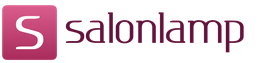How to enable networking with vipnet. VipNet Client - No Connection Error
Security mode defines the basic rule for filtering open IP traffic. Additional filtering rules for specific IP addresses, protocols, and ports can be configured in the Open Network Filters section.
All IP traffic from a secure network is considered trusted, so security modes do not affect the filtering of secure traffic. By default, any connections to ViPNet network nodes with which this subscriber station has a connection are allowed, regardless of the current security mode.
- First security mode (block IP packets of all connections). All IP traffic is blocked regardless of what filtering rules are specified in the Filters section of an open network. This mode provides the maximum level of computer protection and is equivalent to physically disconnecting the computer from an open network. The subscriber station will be available only for secure network nodes.
- Second security mode (block all connections except allowed). Interaction with any resources of an open network is impossible without creating a special filtering rule in the Filters section of an open network. By default, only some safe types of traffic are allowed, allowing the computer to obtain an IP address and prepare for work on the network. Interaction with other ViPNet network nodes is possible without restrictions. This mode is recommended for experienced users who need to fine-tune the allowed traffic types.
- Third security mode (skip all outgoing connections except forbidden). By default, all connections initiated from your computer are allowed. If the connection is initiated externally and is not allowed by certain filtering rules, it will be blocked. It is recommended to use this security mode at subscriber stations that require safe interaction with open resources of a local or external network.
The remaining two security modes should only be used for a short time for test purposes:
- Fourth security mode (skip all connections). If the fourth mode is enabled, the computer is not protected from unauthorized access from the network, regardless of what filtering rules are configured in the Filters section of an open network.
- Fifth Security Mode (allow IP packets without processing). In this mode, any processing of IP traffic is disabled. IP packet logging is not maintained. By default, the third security mode is set. It provides a sufficient level of protection and the necessary functionality for working on the network.
Security Mode Change
To change the security mode, follow these steps:
- In the ViPNet Monitor program window, on the navigation panel, select the "Modes" section.
- In the right part of the window, select the required mode of processing open IP packets.
- If you need to change the processing mode of open IP packets that was set when the ViPNet Monitor program was started and when the computer started, then from the drop-down list "When the program starts ..." select the required mode.
- Click the "Apply" button.
- To restore the default security mode (third), click the "Default" button, then click the "Apply" button.
ViPNet Client software includes the so-called Application Control - an application that is a small program that starts automatically with Windows after authorization in ViPNet and controls all the programs installed on the computer. Of course, there are no questions about the work of this program. But in some cases it needs to be disabled. Let's see how fast and permanently disable ViPNet Application Control.
How to disable ViPNet Application Control
The need for disconnection arises due to constantly pop-up windows with an offer Allow or To prohibit the work of programs with the network, which causes certain inconvenience when working at the computer.
To disable ViPNet Application Control, open the settings window, select the menu Customization. Uncheck the box on the right. Automatically start after authorization in ViPNet at Windows startup .

Here - in the section Security policy in line With network activity of the application select Allow Networking . In line Monitor application changes — Do not control . Click To apply . Close Application Control by right-clicking on the icon in the system tray. It does not start anymore.
The version, though already outdated, but to her many who use and naturally encounter problems. To begin with, why is this program for communicating with another computer via the Internet, both over a local network and, of course, with data protection. And since data protection is ensured, then you must install this program wisely (we do not install the browser), where any little thing makes it impossible to install or configure to connect.
It happens that yesterday they worked fine, but today nothing works.
The first thing to remember is that we did not establish what we did yesterday? There are cases when other programs are installed that interfere with the ones already installed - in this case, the option withde installation (uninstalling) a recently installed program, or rolling back the system to a previous state where the program was already running.
It was a retreat. Now, let’s look at the case of a problem that has come into our hands with a diagnosis of the error "unauthorized files were found." After browsing through this error on the Internet (TIP THAT HELPED US) found that with a probability of 90% there was a light jump or did not wait for the completion of work - turned off the computer.
It was possible to reanimate simply by extracting the archive or the initial configuration files into the C: \\ Program Files \\ InfoTeCS \\ ViPNet Client \\ log \\ data \\ ses folder of the ses.cfg file and in addition to all the contents in the folder.Aleluia earned. We recommend that you make a copy of the resuscitation program for the future.
But that turned out to be not enough. Error "Unauthorized Modified Files Detected "corrected, but there was no connection with vipnet, I had to sweat,fair speaking decently. The fact is that we knew about the strict requirement in VipNet for computer compliance with the current time, of course, the local time was checked and the computer almost in seconds.
The support service recommended reinstalling the program (Uninstall, delete the folder from the Program Files, reboot, reinstall) - STANDARD EXPRESSION ABSTAIN WILL BE STOPPED. This is not our case either. And for the second time, a more adequate specialist came into the service - he was not too lazy and checked us for communication and stated the WRONG TIME ZONE.
This, by the way, is a fairly common problem - and the solution is simple in settings.windows set the correct time, remove the switch to winter time and back, turn off the synchronization with time.windows.com. We check our region in time.
Very often people come to our page with a question - do not put vipnet, error
Several solutions. Firstly, when reinstalling the VIPnet folder, the client with C: \\ Program files (x86) must be deleted, you can clean Ccleaner (ohm) or other computer utilities from garbage, reboot and reinstall.
It can still help. - in the launch window of the VipNet Client Monitor, select "Settings" and perform "Initialization", wait for the automatic installation to continue. If nothing happens, look in the directory "Temp" for a file of the form abn_xxxx.dst. If the file is not detected, then all the contents are deleted.
The third option can also help, but not in all cases, but try to start with it. This is a rollback of the system (restoration by the point of preservation of the system) at the moment when the system worked correctly.